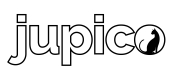Quickstart
In this guide, we'll walk you through the steps to start integrating Jupico's products into your application.
Prerequisites
Before you begin, please make sure you have the following:
- A Jupico platform account - If you don't have one, contact Sales.
- Your API Credentials (API Key)
Overview
There are 3 steps for you to set up an account for your user to collect payments and receive payouts. If your platform accepts payments on your behalf only you can skip to Step 2.
- Step 1: Create an account for your user.
- Step 2: Set-up payment processing for your accounts.
- Step 3: Set-up payouts for your accounts.
API Endpoints
The Jupico API is organized around REST. Our API has predictable resource-oriented URLs, accepts and returns JSON-encoded content, and uses standard HTTP response codes, authentication, and verbs.
Authentication
All of Jupico API's implement basic authentication. The 'Authorization' header must be present in each request along with your own credentials, as shown in the example below:
curl --location --request GET 'https://sandbox-platform.jupiterhq.com/status' \
--header 'Content-Type: application/json' \
--header 'Authorization: Basic ZGVtb0FwaVVzZXI6VjhtIXhQI2wyUXoz' \
--data-raw ''Authentication requires a username and a password. When prompted for credentials in a console/terminal, programming libraries, SDKs, or within our documentation, please use the following username and password:
Username | Password |
|---|---|
| demoApiUser | V8m!xP#l2Qz3 |
If you would like to create your own account & credentials, please contact sales.
Note: All requests must be made over HTTPS and will be authenticated using standard HTTP basic authentication.
- Calls made over plain HTTP will fail
- Requests without authentication will also fail
Environments
| Environment | URL | Source IP Allowed |
|---|---|---|
| Sandbox | https://sandbox-platform.jupico.com | Any |
| Production | https://platform.jupico.com | Specified |
Public Sandbox
The public sandbox API key is shared below for learning purposes:
ZGVtb0FwaVVzZXI6VjhtIXhQI2wyUXozOnce your platform signs up, you will receive your own set of credentials for the sandbox and production environments, specific to your platform. Different levels of permissions can be set to grant key access and capabilities to each API (transactions, reporting, provisioning, etc).
Note: The credentials above are for a shared account used by multiple developers, therefore the sandbox environment is reset every 24 hours. If using unique sandbox credentials (I.e existing users), your environment will not reset every 24 hours.
Sandbox Test Data
Sub-Merchants
| Merchant IDs | Mode |
|---|---|
| jpt-sim-md-1 | Scheduled |
| jpt-sim-mt-1 | Dynamic |
Credit Card Tokens
| CC Token | Hash |
|---|---|
| Token1 | 5dd19881-b437-42b0-9c9b-7773ebb598eb |
| Token2 | e9d6ceb0-fd7b-47e0-933b-30eda46323e8 |
Credit Card Brands
Cardholder Name: Any
Expiration Date: 12/25 CVV: 123
| Card Type | Card Number |
|---|---|
| American Express | 34343434343434 |
| Discover Card | 6011000400000000 |
| Mastercard 1 | 5555555555554444 |
| Mastercard 2 | 5454545454545454 |
| Visa 1 | 4444333322221111 |
| Visa 2 | 4911830000000 |
| Visa 3 | 4917610000000000 |
| Visa Debit 1 | 4462030000000000 |
| Visa Debit 2 | 4917610000000000003 |
| Visa Electron (UK Only) | 4917300800000000 |
| Visa Purchasing | 4484070000000000 |
Error Handling
Jupico uses conventional HTTP response codes to indicate the success or failure of an API request:
-
Codes in the 2xx range indicate success.
-
Codes in the 4xx range indicate an error that failed given the information provided (e.g., a required parameter was omitted, a charge failed, etc.).
-
Codes in the 5xx range indicate an error with Jupico's servers (these are rare).
Some 4xx errors that could be handled programmatically, include an error code that briefly explains the error reported.
Quickly explore, test, and understand Jupico's APIs with pre-configured requests.
- Set up a Postman account (if you don't already have one)
- Click here to import the collection to your workspace
- After importing, you'll see the Jupico API Collection in the "Collections" tab on the left side of the Postman application.
- Set up your environment variables, such as API key and base URL, in Postman by clicking the gear icon in the top right corner and adding the necessary details.
- Explore the pre-configured API requests in the Jupico Collection, and modify the parameters as needed to test specific use cases.
Updated 10 months ago